The new Windows Terminal
Now the preview version for Windows 10 terminal is available to download from Microsoft store. You could also build it from the source code on GitHub.
So, what’s this? And why would you care?
This is like a whole new version of the classic Command Prompt command-line terminal on Windows, which is super cool, open source & comes with bunch of really helpful productivity features. If you are a developer, love/need to use multiple command line applications (e.g. cmd, PowerShell, Git, Bash etc.) then this is for you. You can install this new terminal, and configure to suit your taste, and this can host all you command terminals in one place, separated by tabs, their individual settings, themes etc. You can even have background images, including animated GIFs !!
Some of the main features:
- Multiple tab support
- Accelerated text rendering
- Modern text support including
unicode,emojis,ligature fonts - Configurable themes, colors, background image - including animated GIF
- Fully configurable terminals - use any terminal / command-line app
- Editable (& sharable)
JSONbased settings file - Configurable commands & key shortcuts (through settings)
- Configurable copy-paste (I still have trouble using it seamlessly across terminals though)
- And many more
- Also it’s open source & in full development, so it’ll get better
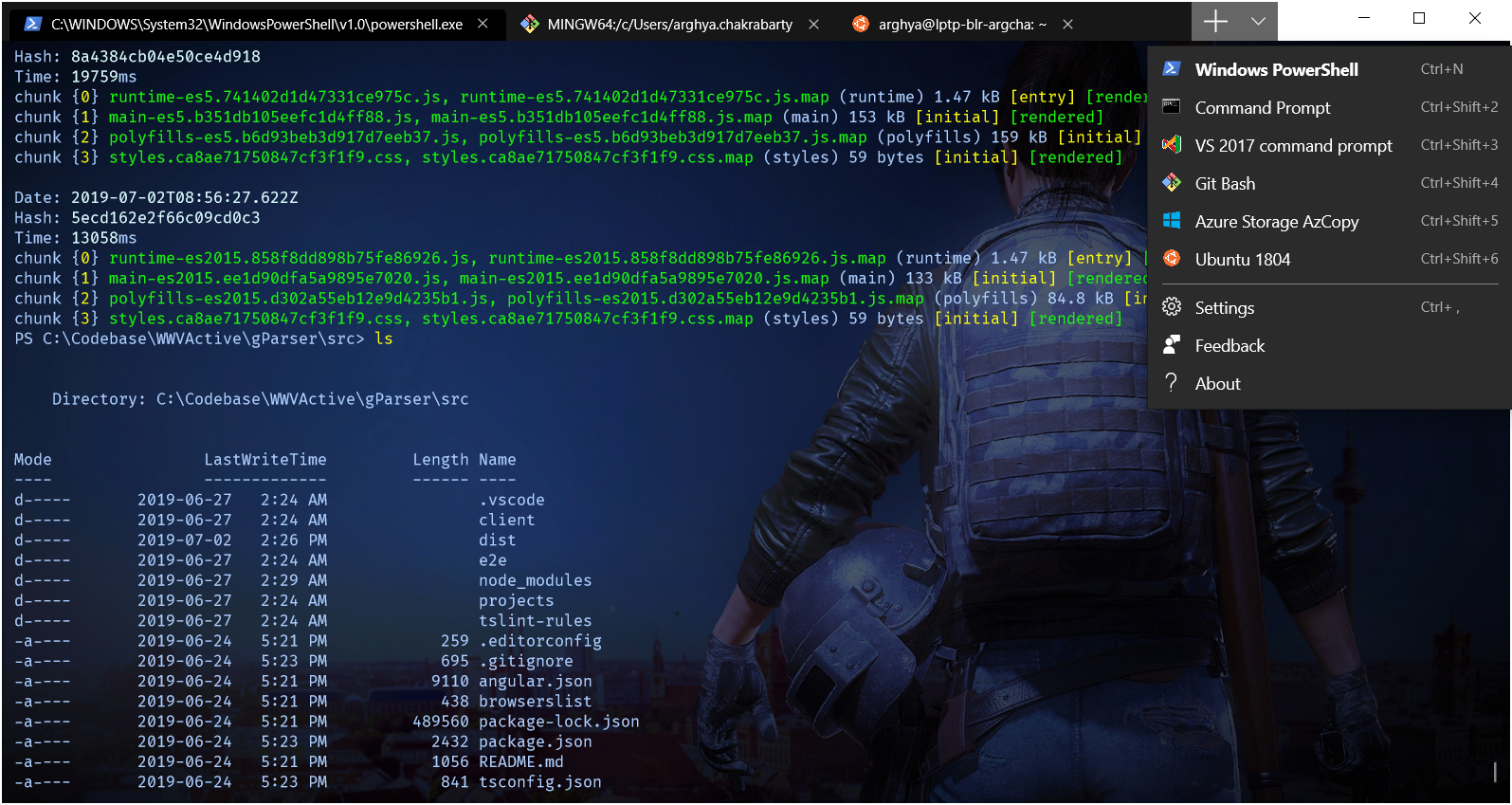
Settings hints to help configure your own terminal
Note: See update later for the latest settings. The profile settings has been updated since v0.11.
So when you download and install it from the Microsoft Store, it’s all ready for use. But to use it to it’s potential and you taste, you need to make some adjustments.
I guess in future they’ll provide some UI for the settings, but currently it’s a bare bone JSON file. To make any changes, you’ll have to update the JSON file manually. For that, click on the drodown button on the top-right corner and select Settings. It’ll open the profile.json file that hosts all the settings. It’s just a text file, so you can edit it with any text editor and save it. That’s it! It’ll immediately update the terminal with the changes.
Note: You need Windows 10 version 18362.0 or higher for the new Windows Terminal to work. If you don’t have that, update your Windows 10 OS first.
The settings file mainly have four sections
- The global app level settings - how the terminal window behaves, for example how it shows tabs
- The key bindings - key shortcut for common tasks like open a specific profile on a new tab
- The profiles - settings for a new tab including command to run, display settings, color settings etc.
- The color schemes - color settings or themes for profiles are set through
schemes.
For the different commands / tools (e.g. PowerShell, Bash etc.) you want to run through the terminal, you need to set them up in profiles. Each profile can have it’s own command to run. You can also set a bunch of other settings in profile like what should be the starting directory, font face, font size, background color or image, opacity, icon, cursor style etc.
Each profile should have it’s own Guid that they are identified with. If needed, you can generate your new Guids online. The defaultProfile at the root level specifies that profile to run on a new tab by default, specified by that profile Guid.
Now for the theme, you can use one of those default color schemes, add your own or can update an existing one. All the color schemes are basically palettes for set of ANSI default colors. To create your own style, just update the color values with #hex codes for your favorite colors. Then add the scheme to a profile using the name of the scheme.
Following is a part of my own settings which might help you understand it better. See the settings documentation here for more details.
{
"globals" :
{
// defaults...
"keybindings" :
[
// defaults...
{
"command" : "newTabProfile0",
"keys" :
[
"ctrl+n" // open new default tab & go to tab
]
},
// defaults...
],
"requestedTheme" : "dark", // theme for title bar etc.
"showTabsInTitlebar" : false,
"showTerminalTitleInTitlebar" : false
},
"profiles" :
[
{
"acrylicOpacity" : 0.85,
"backgroundImage" : "ms-appdata:///roaming/pubgHD.jpg", // background image
"backgroundImageOpacity" : 0.94999998807907104,
"backgroundImageStretchMode" : "uniformToFill",
"closeOnExit" : true,
"colorScheme" : "ArghyaMatte", // custom color scheme
"commandline" : "powershell.exe", // program or command to run
"cursorColor" : "#14EA09",
"cursorHeight" : 25,
"cursorShape" : "vintage",
"fontFace" : "Fira Code", // custom font (with ligature)
"fontSize" : 10,
"guid" : "{61c54bbd-c2c6-5271-96e7-009a87ff44bf}",
"historySize" : 9001,
"icon" : "ms-appx:///ProfileIcons/{61c54bbd-c2c6-5271-96e7-009a87ff44bf}.png",
"name" : "Windows PowerShell",
"padding" : "10, 5, 10, 0", // cutom padding
"snapOnInput" : true,
"startingDirectory" : "C:\\Codebase", // directory to open by default
"useAcrylic" : false
},
{
"acrylicOpacity" : 0.7,
"background" : "#012456", // background color
"closeOnExit" : true,
"colorScheme" : "One Half Dark", // system color scheme
"commandline" : "cmd.exe",
"cursorColor" : "#14EA09", // green cursor
"cursorHeight" : 25,
"cursorShape" : "vintage", // classic cursor
"fontFace" : "Consolas",
"fontSize" : 9,
"guid" : "{0caa0dad-35be-5f56-a8ff-afceeeaa6101}",
"historySize" : 9001,
"icon" : "ms-appx:///ProfileIcons/{0caa0dad-35be-5f56-a8ff-afceeeaa6101}.png",
"name" : "Command Prompt",
"padding" : "0, 0, 0, 0",
"snapOnInput" : true,
"startingDirectory" : "%USERPROFILE%",
"useAcrylic" : true
},
// Other profiles...
],
"schemes" :
[
{ // a custom color scheme
"background" : "#262C6B", // background color
"black" : "#0A2D75",
"blue" : "#0965E5",
"brightBlack" : "#555753",
"brightBlue" : "#116CD6",
"brightCyan" : "#34E2E2",
"brightGreen" : "#1AF40E",
"brightPurple" : "#AD7FA8",
"brightRed" : "#DD3E1F",
"brightWhite" : "#DBFDFF",
"brightYellow" : "#F9F90E",
"cyan" : "#06989A",
"foreground" : "#ADCFFF", // default font color
"green" : "#15A531",
"name" : "ArghyaMatte", // the scheme name
"purple" : "#75507B",
"red" : "#F90078",
"white" : "#21EF4A",
"yellow" : "#C4A000"
},
// defaults...
]
}
The preview version is not super stable yet, I’ve faced few crashes myself. But, it’s just an early preview, so I’m sure it’ll get stable in some time and hopefully the team will add lot more handy features in the future.
Update for settings, v0.11
The settings got a bunch of updates including some breaking changes in version 0.11. Now the profile.json settings file is called settings.json, usually found in AppData\Local\Packages\Microsoft.WindowsTerminal_key\LocalState. Check the following links for more details
If you want to apply the same settings as above, your new settings.json will look like
// This file was initially generated by Windows Terminal 1.0.1811.0
// To view the default settings, hold "alt" while clicking on the "Settings" button.
// For documentation on these settings, see: https://aka.ms/terminal-documentation
{
"$schema": "https://aka.ms/terminal-profiles-schema",
"defaultProfile": "{61c54bbd-c2c6-5271-96e7-009a87ff44bf}",
"copyOnSelect": false,
"copyFormatting": false,
// Apply custom settings
// To learn more about profiles, visit https://aka.ms/terminal-profile-settings
"theme" : "dark", // CHANGED from requestedTheme
"showTabsInTitlebar" : true,
"showTerminalTitleInTitlebar" : true,
"wordDelimiters" : " ./\\()\"'-:,.;<>~!@#$%^&*|+=[]{}~?\u2502",
"alwaysShowTabs" : false,
"initialCols" : 120,
"initialRows" : 30,
"profiles":
{
"defaults":
{
// Put settings here that you want to apply to all profiles.
},
"list":
[
{
"acrylicOpacity" : 0.85,
"backgroundImage" : "ms-appdata:///roaming/pubgHD.jpg", // background image
"backgroundImageOpacity" : 0.94999998807907104,
"backgroundImageStretchMode" : "uniformToFill",
"closeOnExit" : true,
"colorScheme" : "ArghyaMatte", // custom color scheme
"commandline" : "powershell.exe", // program or command to run
"cursorColor" : "#14EA09",
"cursorHeight" : 25,
"cursorShape" : "vintage",
"fontFace" : "Fira Code", // custom font (with ligature)
"fontSize" : 10,
"guid" : "{61c54bbd-c2c6-5271-96e7-009a87ff44bf}",
"historySize" : 9001,
"icon" : "ms-appx:///ProfileIcons/{61c54bbd-c2c6-5271-96e7-009a87ff44bf}.png",
"name" : "Windows PowerShell",
"padding" : "10, 5, 10, 0", // cutom padding
"snapOnInput" : true,
"startingDirectory" : "C:\\Codebase", // directory to open by default
"useAcrylic" : false
},
{
"acrylicOpacity" : 0.7,
"background" : "#012456", // background color
"closeOnExit" : true,
"colorScheme" : "One Half Dark", // system color scheme
"commandline" : "cmd.exe",
"cursorColor" : "#14EA09", // green cursor
"cursorHeight" : 25,
"cursorShape" : "vintage", // classic cursor
"fontFace" : "Consolas",
"fontSize" : 9,
"guid" : "{0caa0dad-35be-5f56-a8ff-afceeeaa6101}",
"historySize" : 9001,
"icon" : "ms-appx:///ProfileIcons/{0caa0dad-35be-5f56-a8ff-afceeeaa6101}.png",
"name" : "Command Prompt",
"padding" : "0, 0, 0, 0",
"snapOnInput" : true,
"startingDirectory" : "%USERPROFILE%",
"useAcrylic" : true
},
// Other profiles...
]
},
// Add custom color schemes to this array.
// To learn more about color schemes, visit https://aka.ms/terminal-color-schemes
"schemes":
[
{ // a custom color scheme
"background" : "#262C6B", // background color
"black" : "#0A2D75",
"blue" : "#0965E5",
"brightBlack" : "#555753",
"brightBlue" : "#116CD6",
"brightCyan" : "#34E2E2",
"brightGreen" : "#1AF40E",
"brightPurple" : "#AD7FA8",
"brightRed" : "#DD3E1F",
"brightWhite" : "#DBFDFF",
"brightYellow" : "#F9F90E",
"cyan" : "#06989A",
"foreground" : "#ADCFFF", // default font color
"green" : "#15A531",
"name" : "ArghyaMatte", // the scheme name
"purple" : "#75507B",
"red" : "#F90078",
"white" : "#21EF4A",
"yellow" : "#C4A000"
},
// other schemes...
],
// Add custom keybindings to this array.
// To learn more about keybindings, visit https://aka.ms/terminal-keybindings
"keybindings":
[
{ "command": {"action": "copy", "singleLine": false }, "keys": "ctrl+c" },
{ "command": "paste", "keys": "ctrl+v" },
{ "command": "find", "keys": "ctrl+shift+f" },
{ "command": { "action": "splitPane", "split": "auto", "splitMode": "duplicate" }, "keys": "alt+shift+d" },
// Open a new tab with default profile
{ "command": { "action": "newTab", "index": 0 }, "keys": "ctrl+n" }
// See default key bindings at https://github.com/microsoft/terminal/issues/3600
]
}
Some useful links
- Download
- Source code
- Settings docs
- Scott Hanselman’s tips
- Fluent terminal
- Powerline setup, GIT terminal - docs
- More customization - Hanselman
